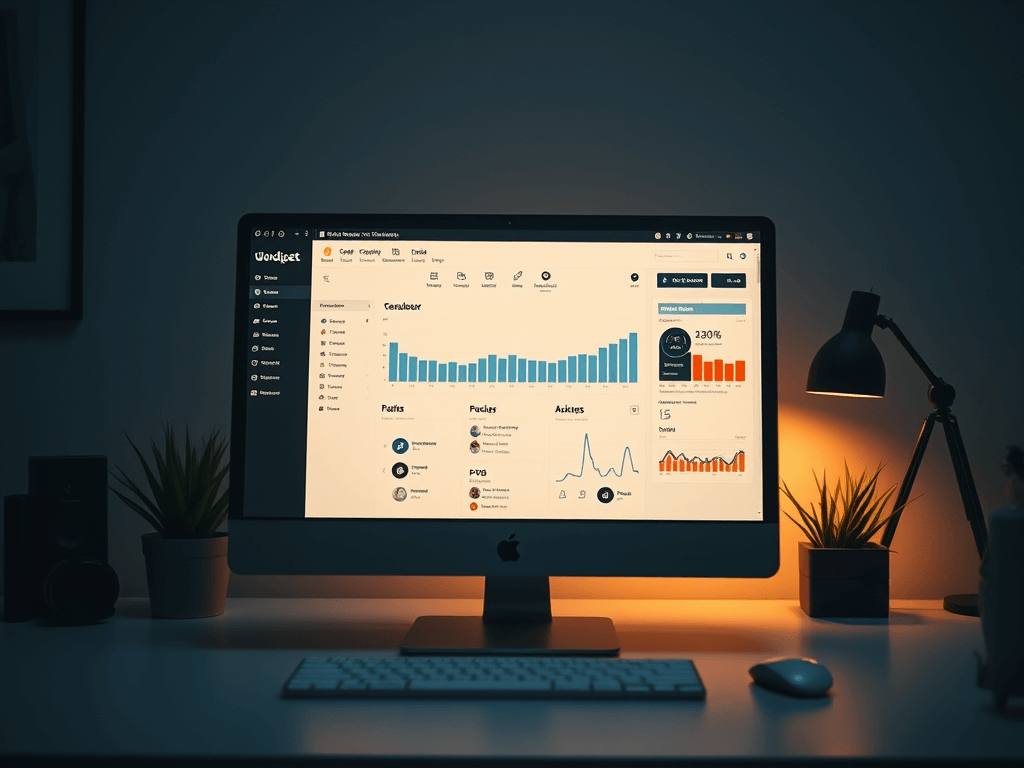Speed is crucial for any website’s success. A faster website enhances user experience, improves search engine rankings, and boosts conversions. Here are some effective strategies to speed up your WordPress website.
1. Choose High-Quality Hosting
Your hosting provider plays a significant role in your website’s performance. Managed WordPress hosting services like Hostinger offer optimized server configurations, automatic backups, and advanced security features tailored for WordPress sites. With Hostinger you can build your WordPress website over your domain and you will have access to 24/7 assistance.
2. Use a Lightweight Theme
Themes can affect your site’s speed significantly. Opt for a lightweight, well-coded theme that follows WordPress standards. Themes like Astra, GeneratePress, and Neve are known for their performance optimizations (HubSpot Blog) (WPBeginner).
3. Implement Caching
Caching reduces the load on your server by creating static versions of your pages. Popular caching plugins include WP Rocket (premium) and WP Super Cache (free). These plugins can significantly speed up your site by serving cached pages to your visitors (WPBeginner).
4. Optimize Images
Large images can slow down your site. Use image optimization plugins like Smush or ShortPixel to compress your images without losing quality. Additionally, serve images in next-gen formats like WebP for better performance (10Web).
5. Minimize HTTP Requests
Reduce the number of elements on your page to decrease the number of HTTP requests. Combine multiple CSS and JavaScript files into one, use inline styles where appropriate, and remove any unnecessary plugins or scripts (10Web).
6. Enable GZIP Compression
GZIP compression reduces the size of your files, making them faster to load. Many caching plugins include this feature, or you can enable it manually by adding code to your .htaccess file (HubSpot Blog) (WPBeginner).
7. Use a Content Delivery Network (CDN)
A CDN stores copies of your site on multiple servers around the world, reducing the physical distance between your server and your users. Popular CDNs include Cloudflare and StackPath. They can significantly improve load times for visitors from different geographical locations (HubSpot Blog) (WPBeginner).
8. Optimize Your Database
Regularly clean up your database to remove unnecessary data like spam comments, post revisions, and trashed items. Plugins like WP-Optimize or Advanced Database Cleaner can help automate this process (HubSpot Blog) (Kinsta®).
9. Limit Post Revisions
By default, WordPress saves unlimited post revisions, which can bloat your database. Limit the number of revisions by adding the following code to your wp-config.php file:
phpCopy codedefine( 'WP_POST_REVISIONS', 4 );
This will limit the number of revisions to four per post (HubSpot Blog).
10. Disable Pingbacks and Trackbacks
Pingbacks and trackbacks can put unnecessary load on your server. Disable them by going to Settings > Discussion and unchecking the relevant options (HubSpot Blog).
11. Use Lazy Loading
Lazy loading delays the loading of images and videos until they are needed, improving the initial load time. Plugins like Lazy Load by WP Rocket or a3 Lazy Load can implement this feature easily (HubSpot Blog) (WPBeginner).
12. Optimize External Scripts
External scripts like ads, font loaders, and social media widgets can slow down your site. Minimize their use and load them asynchronously to reduce their impact on performance (WPBeginner).
13. Leverage Browser Caching
Browser caching stores static resources in the user’s browser, reducing load times for repeat visitors. You can enable browser caching using plugins like W3 Total Cache or by adding the following code to your .htaccess file:
apacheCopy code<IfModule mod_expires.c>
ExpiresActive On
ExpiresByType text/html "access plus 1 month"
ExpiresByType image/gif "access plus 1 month"
ExpiresByType image/jpeg "access plus 1 month"
ExpiresByType image/png "access plus 1 month"
ExpiresByType text/css "access plus 1 month"
ExpiresByType application/javascript "access plus 1 month"
</IfModule>
(10Web).
14. Regularly Update WordPress, Themes, and Plugins
Keeping your WordPress core, themes, and plugins updated ensures you have the latest performance improvements and security patches. Outdated software can slow down your site and expose it to vulnerabilities (10Web).
15. Disable Hotlinking
Hotlinking occurs when other websites link directly to your images, using your bandwidth. Prevent hotlinking by adding the following code to your .htaccess file:
apacheCopy codeRewriteEngine on
RewriteCond %{HTTP_REFERER} !^$
RewriteCond %{HTTP_REFERER} !^http://(www\.)?yourdomain.com/.*$ [NC]
RewriteRule \.(gif|jpg|jpeg|png|css|js)$ - [F]
Replace “yourdomain.com” with your actual domain name (10Web).
16. Use a Performance Monitoring Tool
Tools like Google PageSpeed Insights, GTmetrix, and Pingdom can help you identify performance issues on your site. Regular monitoring ensures you stay on top of potential slowdowns and can address them promptly (10Web) (WPBeginner).
By implementing these strategies, you can significantly enhance the speed and performance of your WordPress website, leading to a better user experience and higher search engine rankings.